Lot & Building (edited 2/23)Beginner
2023-02-23 03:00Lot
A lot is the basis for almost every production activities in ArcheWorld. Buildings, crops , livestock, etc. can be installed in the lot.
There are two types of lots: system-provided lot and private lot from ArcheWorld Land NFT.
There are five sizes of lots, and buildings that can be installed are different depending on the lot size.
There are two types of lots: system-provided lot and private lot from ArcheWorld Land NFT.
There are five sizes of lots, and buildings that can be installed are different depending on the lot size.
- 16m x 16m / 16m x 24m / 24m x 32m / 32m x 36m / 44m x 44m
Leasing Contract
You can make a Leasing Contract by moving to the desired lot and interacting with the Signpost.
Leasing Contract can be made only when Leasing Authority Status is public, and the leasing period is 4 weeks.
- System-provided lot: A lot provided by the company and a contract can be made for up to one lot.
- Private lot: A lot owned by the individual who has ArcheWorld Land NFT and a contract can be made according to the Leasing Authority Status.
| Leasing Contract | Details |
| Available | Any user can make a contract |
| Only users who own the Land NFT of the lot can make a contract | |
| Unavailable | Leasing Contract is due to expire |
| The lot is already under contract with another user |
How to Search Lot
Enter the lot number in the [Search Land Location] menu on the bottom right of the Map(M) menu to see the location of the lot.
The lot number is same as the Land NFT Properties ID.
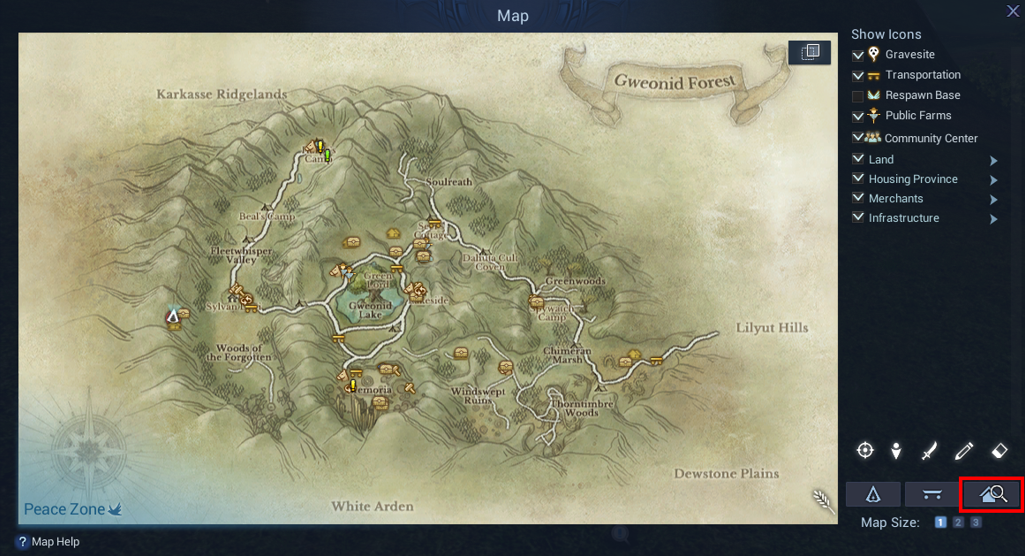
Enter the lot number(Land NFT Properties ID) in the search box.
The location of the land will be marked with red flag on the map and the light pillar will appear on the Signpost of the lot.
Notes
- Leasing Contract can be extended through the mail sent before the termination of the contract.
- Leasing Contract may not be extended depending on the Leasing Authority Status of the lot.
- Vegetations and buildings installed on the lot will be deleted at once when the contract is terminated.
- The blueprint of demolished building will be returned to Blue Salt Brotherhood Returns, and you can retrieve the BSLT used for purchasing it. Installed furniture will be retrieved and sent to your mailbox.
- However, decorative furniture won't be retrieved and will be destroyed.
- Early termination of Leasing Contract is possible when you don't use the contracted lot.
- The information of lot will be destroyed and the blueprint will be returned same as the normal contract termination.
Buildings
Purchasing Building Blueprint
You can purchase the blueprint of building at the Blue Salt Shop.
- Please check the price of the blueprint at the in-game BSLT Shop.
Available Buildings by Size of Lot
Different types of buildings can be installed depending on the size of the lot. and the tier of the lot. Buildings that don't match the tier of the lot cannot be installed.
- ex) 'Blueprint: Small House Stylobate' cannot be installed on the STANDARD sized lot.
| Classification | Size | Available Blueprints |
| STANDARD | 16m x 16m | Blueprint: Tent Stylobate |
| MEDIUM | 16m x 24m | Blueprint: Tent Stylobate Blueprint: Small House Stylobate |
| LARGE | 24m x 32m | Blueprint: Tent Stylobate Blueprint: Small House Stylobate Blueprint: Medium House Stylobate |
| EXTRA LARGE | 32m x 36m | Blueprint: Tent Stylobate Blueprint: Small House Stylobate Blueprint: Medium House Stylobate Blueprint: Large House Stylobate |
| MEGA | 44m x 44m | Blueprint: Tent Stylobate Blueprint: Small House Stylobate Blueprint: Medium House Stylobate Blueprint: Large House Stylobate Blueprint: Manor Stylobate |
Building Installation
Purchased blueprint of the building can be installed on the lot you contracted. You can start the construction by changing the appearance of the building using the Remodeling function after the installation of stylobate.
1. Place the blueprint item on the contracted lot.

2. Check the list of buildings that can be changed on the Building Information > Remodel.
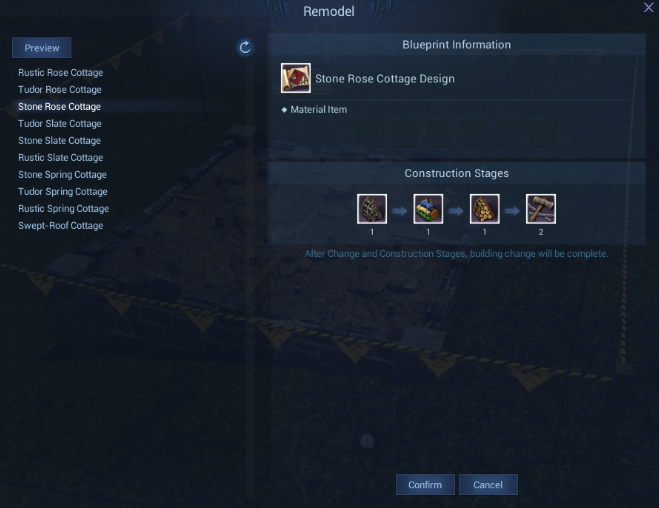
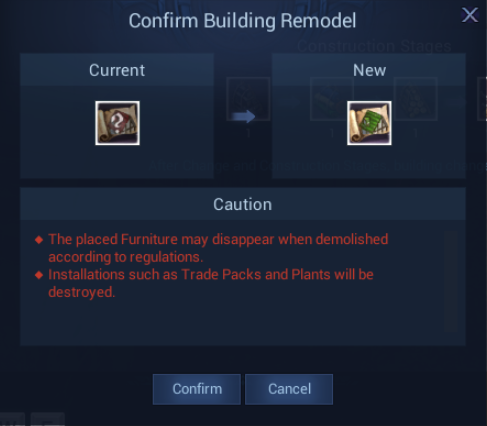
3. Check the required materials on the Building Info and proceed the installation in the proper order to finish the installation.
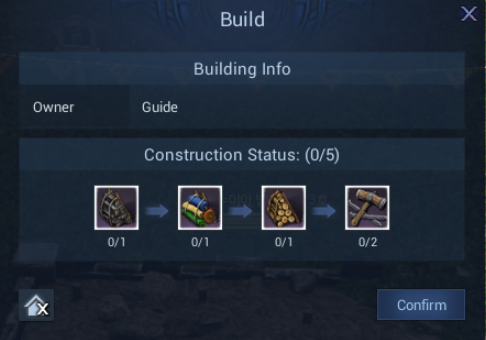
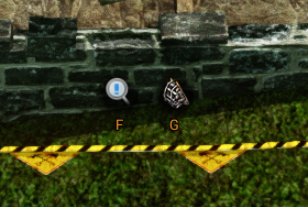
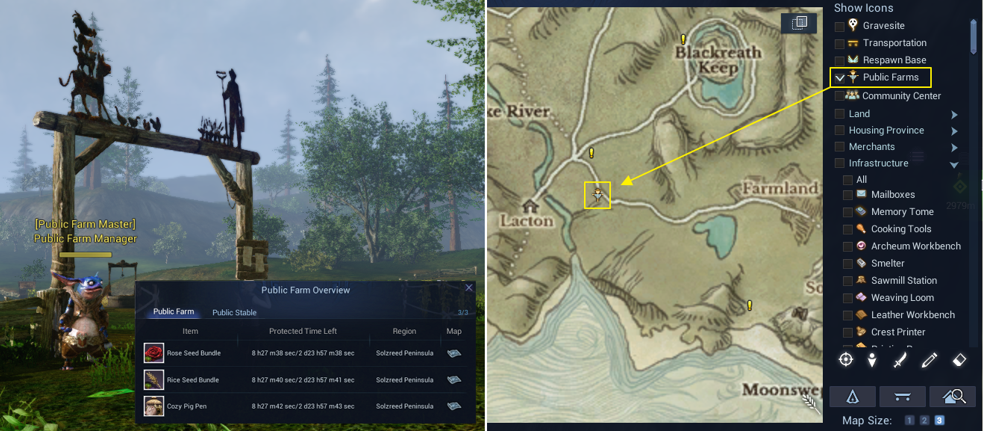
2. Check the list of buildings that can be changed on the Building Information > Remodel.
Choose the building you want to install and confirm the building remodeling.
(You can rotate the building using the mouse wheel.)
3. Check the required materials on the Building Info and proceed the installation in the proper order to finish the installation.
Returning the Blueprint
You can receive the BSLT used for purchasing the blueprint from the Blue Salt Brotherhood NPC at the community center.
The blueprint of demolished building will be returned and BSLT will be retrieved automatically.
Buildings - Special Furniture
The following table shows the type and amount of special furniture that can be installed by each building. (edited 2/23)
| Building Name | Special Furniture Type | Available Installation Quantity |
| Tent | Basic Bed | 1 |
| Basic Workbench | 4 | |
| Basic Processing Station | 1 | |
| Basic Storage Chest | 1 | |
| Small House | Basic ~ Grand Bed |
1 |
| Basic ~ Grand Workbench | 4 | |
| Basic ~ Grand Processing Station | 2 | |
| Basic ~ Grand Storage Chest | 1 | |
| Small House Upgrade | Basic ~ Grand Bed | 1 |
| Basic ~ Grand Workbench | 4 | |
| Basic ~ Grand Processing Station | 3 | |
| Basic ~ Grand Storage Chest | 1 | |
| Medium House | Basic ~ Rare Bed | 1 |
| Basic ~ Rare Workbench | 4 | |
| Basic ~ Rare Processing Station | 4 | |
| Basic ~ Rare Storage Chest | 2 | |
| Medium House Upgrade | Basic ~ Rare Bed | 1 |
| Basic ~ Rare Workbench | 4 | |
| Basic ~ Rare Processing Station | 5 | |
| Basic ~ Rare Storage Chest | 2 | |
| Large House | Basic ~ Arcane Bed | 1 |
| Basic ~ Rare Workbench | 4 | |
| Basic ~ Arcane Processing Station | 6 | |
| Basic ~ Rare Storage Chest | 3 | |
| Large House Upgrade | Basic ~ Arcane Bed | 1 |
| Basic ~ Rare Workbench | 4 | |
| Basic ~ Arcane Processing Station | 8 | |
| Basic ~ Rare Storage Chest | 3 | |
| Mansion | Basic ~ Heroic Bed | 1 |
| Basic ~ Rare Workbench | 4 | |
| Basic ~ Heroic Processing Station | 10 | |
| Basic ~ Rare Storage Chest | 4 | |
| Mansion Upgrade | Basic ~ Heroic Bed | 1 |
| Basic ~ Rare Workbench | 4 | |
| Basic ~ Heroic Processing Station | 12 | |
| Basic ~ Rare Storage Chest | 4 |
Public Farm
Public Farm is a space where anyone can plant, whether they own a lot or not.
You can check the location of the Public Farm on the map(M) and there are usually several public farms in each region.
A character can plant up to three vegetations in order to prevent monopolization of the Public Farm, and the installed vegetations are protected for 72 hours.
Please be cautious because other user can take the vegetation after 72 hours.
You can check the status of the planted vegetation on the Public Farm in the Public Farm Overview(Shift + J).
-
 The Adventure of Moa: Lumia Dispatch Guide2023-10-04Youtube
The Adventure of Moa: Lumia Dispatch Guide2023-10-04Youtube -
 The Adventure of Moa: Equipment Item NFT Guide (edited 5/24)2023-05-24Youtube
The Adventure of Moa: Equipment Item NFT Guide (edited 5/24)2023-05-24Youtube -
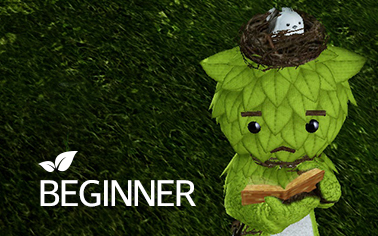 Wallet Verification Guideline (edited 2025/9/25)2023-03-23Beginner
Wallet Verification Guideline (edited 2025/9/25)2023-03-23Beginner -
 Lot & Building (edited 2/23)2023-02-23Beginner
Lot & Building (edited 2/23)2023-02-23Beginner -
 Mount (edited 7/10)2023-01-01Beginner
Mount (edited 7/10)2023-01-01Beginner -
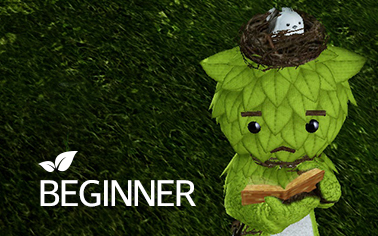 ArcheWorld ‘How to download’ Guide2022-12-29Beginner
ArcheWorld ‘How to download’ Guide2022-12-29Beginner -
 The Adventure of Moa: Fandom Card Staking Guide2022-10-01Youtube
The Adventure of Moa: Fandom Card Staking Guide2022-10-01Youtube -
 The Adventure of Moa: 4. Ancestral Hunting Ground2022-10-01Youtube
The Adventure of Moa: 4. Ancestral Hunting Ground2022-10-01Youtube -
 The Adventure of Moa: 3. The Rift2022-10-01Youtube
The Adventure of Moa: 3. The Rift2022-10-01Youtube -
 The Adventure of Moa: 2. Housing & Craft2022-09-16Youtube
The Adventure of Moa: 2. Housing & Craft2022-09-16Youtube